Claim your Zenus Visa Infinite debit card
in 3 easy steps.
log in to your app and select ‘physical card’ on the home screen.
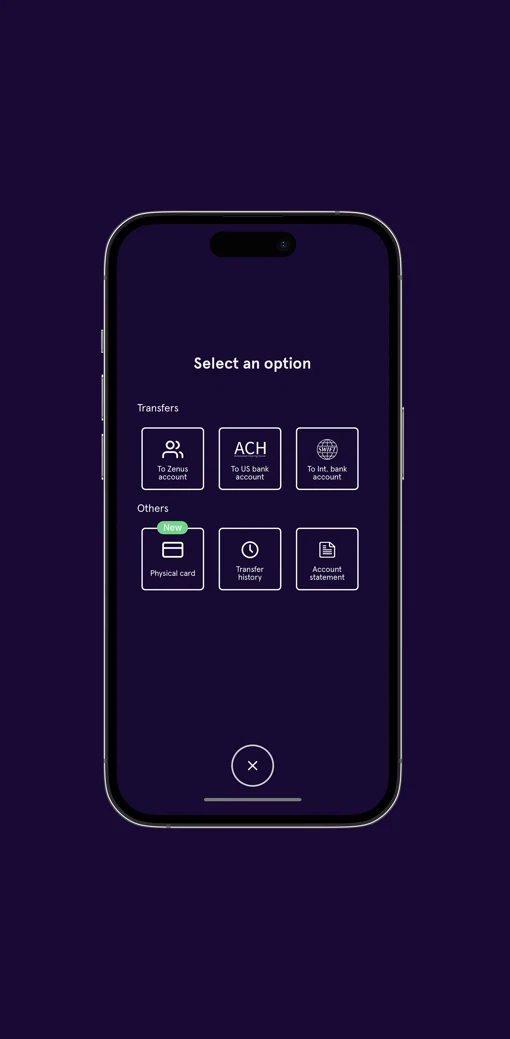
Choose how you would like your name to appear on the card.
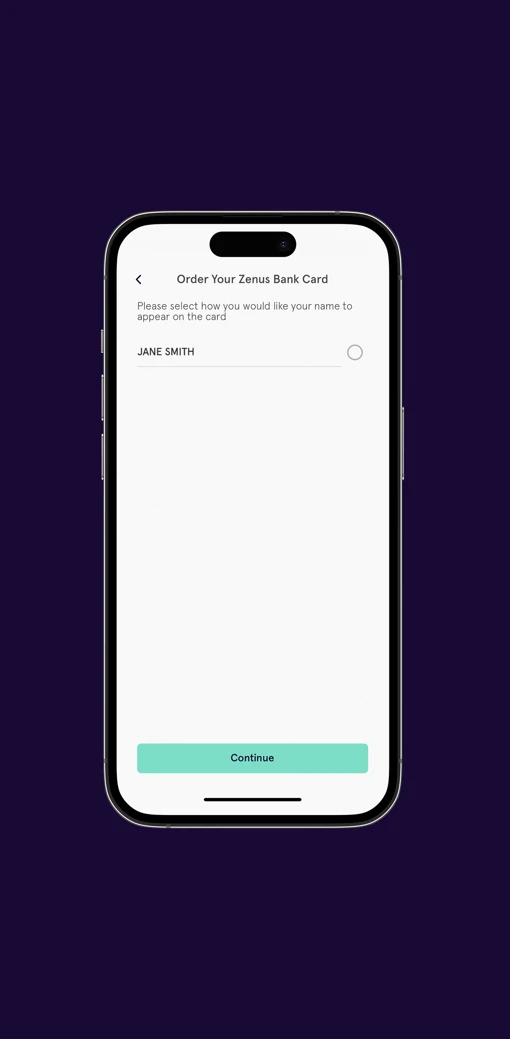
Confirm your address and we will send your card to you.
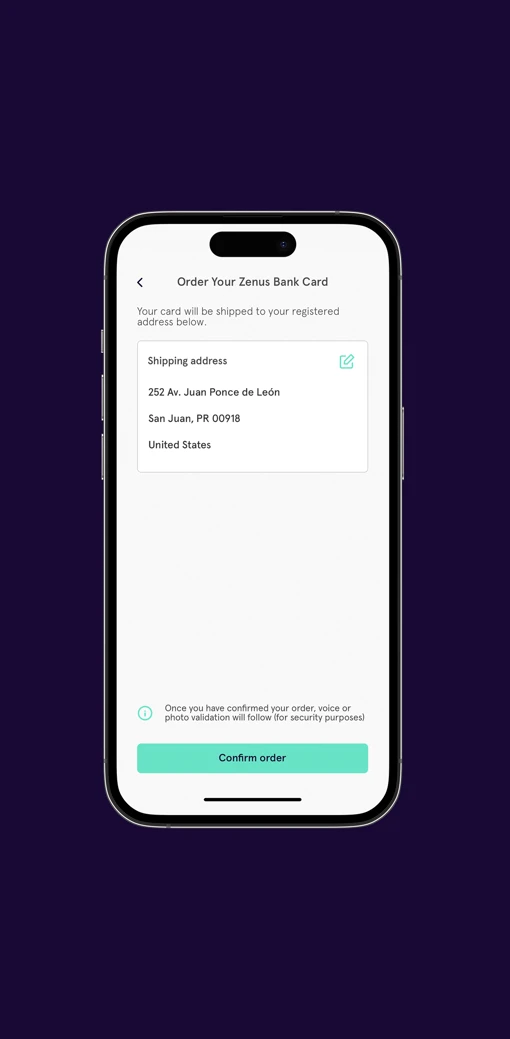
Open a World of Benefits
Frequently asked questions
Your physical card should arrive within 10 calendar days after being requested through our application.
When your card has arrived, you can proceed with the activation by following the steps below:
- Log in to the app
- Swipe from right to left to get your physical card view.
- Press the green button under the physical card that says "Activate it." Slide the activation process workflow and then press "Start."
- Input the expiration date and the CVV code of the physical card and press "Continue."
- Set up a new pin. This will be your physical card pin.
Complete the biometrics authentication, and your card will be successfully authenticated.
To temporarily block your physical card, you must complete the following steps:
- Log in to the app.
- Swipe from right to left to get your physical card view.
- Press the three dots located on the upper right side of the physical card.
- Press the option "view card details."
- Press Settings' and you will be able to see an option that says "Active."
- Please press this to switch off and block your card.
- Press the green button that says "Block Card."
Completing this process allows you to temporarily block your physical card immediately.
If your card is not working, please verify that you are not having one of the following issues:
- You have not accidentally frozen your Visa Infinite Zenus card.
- That your card is not expired.
- That you have sufficient funds in your account.
- That you input your PIN correctly.
If your physical card has been damaged or worn out, you can order a replacement card. If you want to know how to replace your card, please find the article "How do I replace my physical card?"
To request your physical card at a different address, you will have to change your main address. After changing your address, you can start the procedure to request a physical card.
If you don't know how to change your address you can read the instructions here
To update your physical card PIN, you need to complete the following steps:
- Log in to the app.
- Swipe from right to left to get your physical card view.
- Press the three dots located on the upper right side of the physical card.
- Press the option "View Card Details."
- Press settings, and you will be able to see an option that says "Update PIN."
- Enter your current PIN and press the green button that says "Continue."
- Enter a new PIN and confirm. After that, press the green button that says "Continue."
Complete the biometrics authentication. After completing these steps, your PIN will be updated.
To replace your physical card, you must complete the following steps:
- Log in to the app.
- Swipe from right to left to get your physical card view.
- Press the three dots located on the upper right side of the physical card.
- Press the option "View Card Details."
- Press 'Settings,' and you will be able to see an option that says "Request Card Replacement."
- Select the reason why the card needs replacing and then press the green button that says "Continue."
- A pop-up message will appear on the screen saying, "Your card will be permanently blocked and cannot be used." Press the green button that says "Accept."
- Validate your shipping address.
- Please read the terms and conditions.
- Press the checkbox confirmation of terms and conditions.
- Complete the biometrics authentication process. You will then see a screen saying, "Your replacement physical card request was successful."
You can apply for Zenus membership with our iOS and Android apps and can use our Online Banking to log in to your account on a desktop, laptop or mobile device. Online banking can be used to make payments or deposits, check balances or change your details.
To activate a card that was temporarily blocked, you must complete the following steps:
- Log in to the app
- Swipe from right to left to get your physical card view.
- Press the three dots located on the upper right side of the physical card.
- Press the option "View Card Details."
- Press 'Settings' and you will be able to see an option that says "Active," which has a gray switch, please press it.
- Press the green button that says "Unblock Card."
Completing this process allows you to activate the physical card and use it immediately.
The reason why you will not able to see the physical card request icon may be the following:
- If you are located in a country where we cannot provide Visa card services.
The Zenus Visa Infinite card expiration date is printed on the back of the card. It is a two-digit code for the month and the last two digits of the year. The card will expire on the final day of the month printed on your card.
Bank accounts are available
Bank accounts are not available
Visa virtual and physical cards are available
Visa virtual and physical cards are not available





